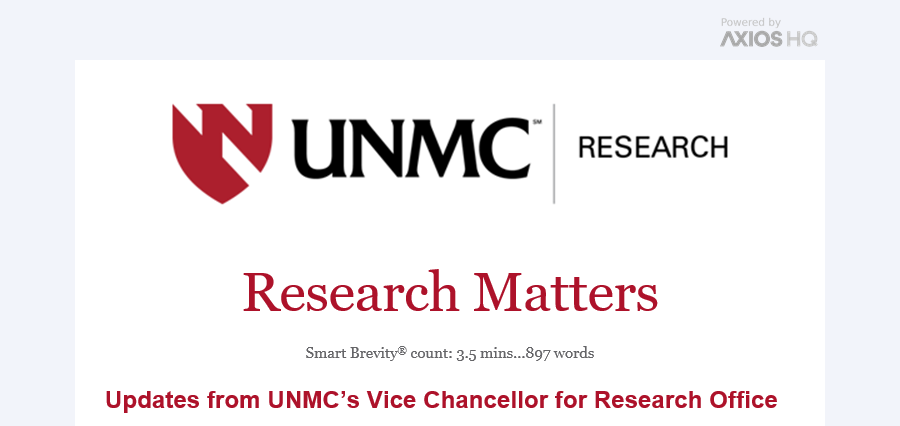We’re Listening: Based on the research community’s feedback, the Office of the Vice Chancellor for Research (VCR) is introducing a weekly newsletter to provide consistency and transparent communication from units within the Office of Research. The first edition went out on Sept. 21.
- Policies, processes, and opportunities evolve quickly in research, but information hasn’t always been relayed in a timely manner or with enough transparency.
- Going forward, look for updates from the VCR in a weekly newsletter on Thursdays.
- If you don’t receive these newsletters, you can subscribe here.
Why it Matters: Everyone’s swamped, especially our researchers. Furthermore, the success of research relies on teams comprised of many roles and experts in a variety of fields. The flood of information in emails, Teams chats, and meetings can lead to situations where important information gets lost in the shuffle, with some updates never reaching everyone in the intended audience.
- A broad distribution list ensures all team members get every pertinent update, even those that might not directly impact their role.
- Brief, easily skimmed updates let you use your time effectively to spot and delve into relevant info.
- Teams benefit by gaining situational awareness by skimming updates aimed at other roles or research areas.
The bottom line: Using numerous communication channels at inconsistent intervals can lead to important information getting missed. A unified, weekly newsletter that offers clear and pertinent updates, in a skimmable format that respects your time, can resolve information discrepancies in our research operations.
Deep Dive into Smart Brevity: The VCR newsletter will leverage a communication style popularized by Axios and Smart Brevity. Our newsletter, titled “Research Matters,” will be:
- Short and concise, readable in under 5 minutes or 1500 words (with these metrics provided in a “Smart Brevity count” at the top of each edition).
- Formatted in a way that allows the reader to quickly skim through the entire email.
- Responsive or easily readable whether you are viewing emails in the Outlook app, in a web browser, or on your mobile device.
- Emailed to a broad group of our colleagues working in or around research at UNMC, including faculty, postdocs, students, coordinators, administrators, and any other staff at UNMC that interfaces with our research enterprise.
These newsletters will provide useful updates, while also respecting your time and overflowing inbox. Please reach out to research@unmc.edu if you have suggestions for future updates, issues with accessing the content, or any questions.
If you or others in your area have not been receiving these newsletters and wish to be included in future updates, sign up here:
Potential Outlook Issues & Quick Fixes
Unfortunately, as these updates are sent from an external email platform, they will still display the “Non-UNMC Email” text and external email banner at the top. Due to the way that Outlook handles external emails, especially in desktop clients while on the internal network, it is possible that this may cause some issues in your email client.
📩 Images not auto-downloading
External images are disabled by default. For emails and senders you trust, you can have images in these emails automatically download by adding the sender to your safe senders list.
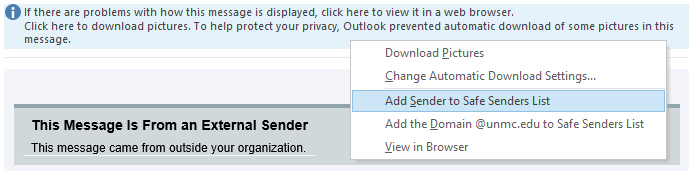
When you first open the email, a banner will show at the top that mentions downloading of pictures. As shown in the image above, right click on this banner and select “Add Senders to Safe Senders List” to fix this issue.
🎯 Email not showing up in focused inbox
If you use “focused inbox” categorization in Outlook, this email might show up in your “other” inbox. In order to see future update newsletters, you can change it so that these emails always show up in your “focused” inbox.
As shown in the image below, you can right click on the email and click “Always Move to Focused.”
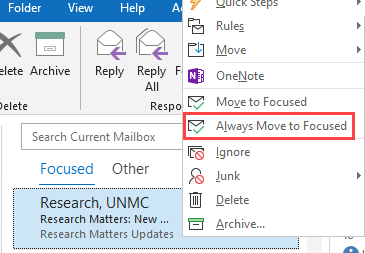
More information regarding moving emails between the focused and “other” inboxes can be found here.
Alternatively, if you want to turn off Focused Inbox completely, follow the instructions for your Outlook version on this Microsoft Support Page.