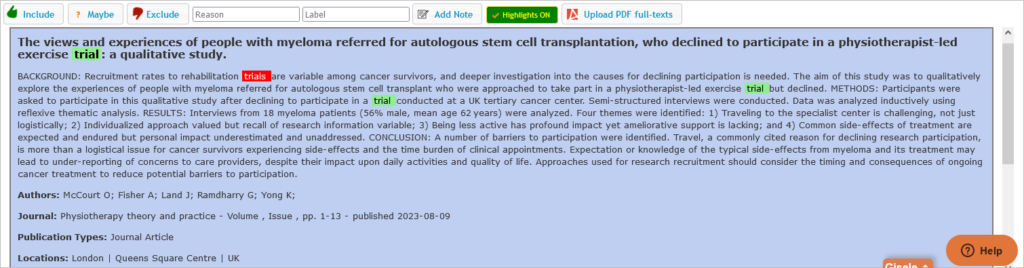A review of the literature is one of the most intense projects you will work on as a PhD student. You’ll likely have to sift through hundreds of articles, determine whether they meet the inclusion criteria for your review, and, if not, determine the reason for exclusion. The review process can be overwhelming without an effective organizational system. Thankfully, such a tool exists! This post will review Rayyan, a web-based open-source software that makes the systematic review process a breeze.
Before using Rayyan
You will need to develop a system to track your searches. I recommend using either a Word document or an Excel file to note the following for each of your searches:
- Date of your search
- Name of the database
- Search terms and parameters
- Number of articles found
At the end of each search, you will download a file of your references. Select a file format compatible with Rayyan (See list below). Be sure to save all files in the same folder on your computer to make it easy to upload them to Rayyan. Here’s a list of file types supported by Rayyan:
- PubMed: XML or nbib
- BibTeX
- CSV
- Refman/RIS
- Web of Science/CIW
Create an Account
Next, you will need to create a Rayyan account. Sign up for a free account on the Rayyan website.
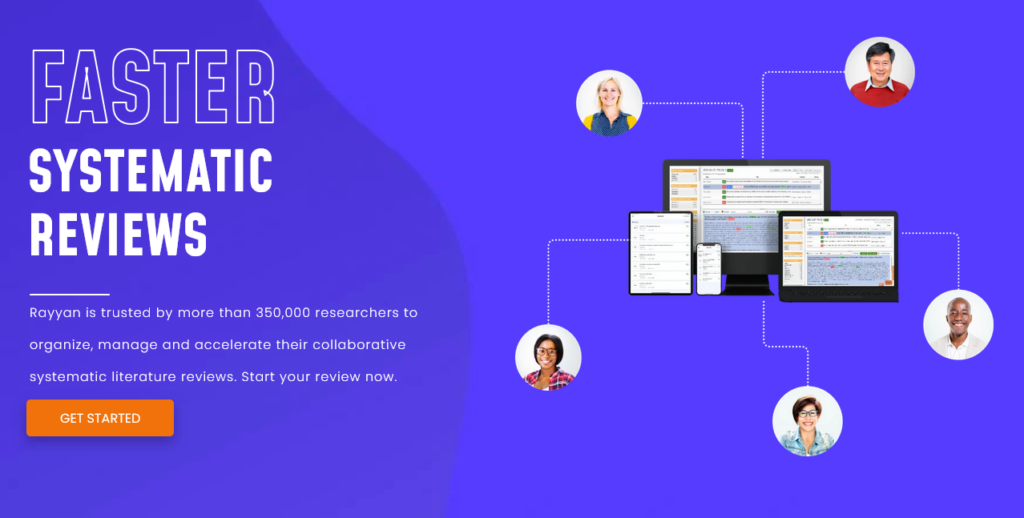
Click on “Get Started” and enter your email and country, then follow the steps to verify your account.
Start a New Review
Start a new review by clicking on the “Create New Review” button and fill out the new review form. Next, you’ll be prompted to upload your files:
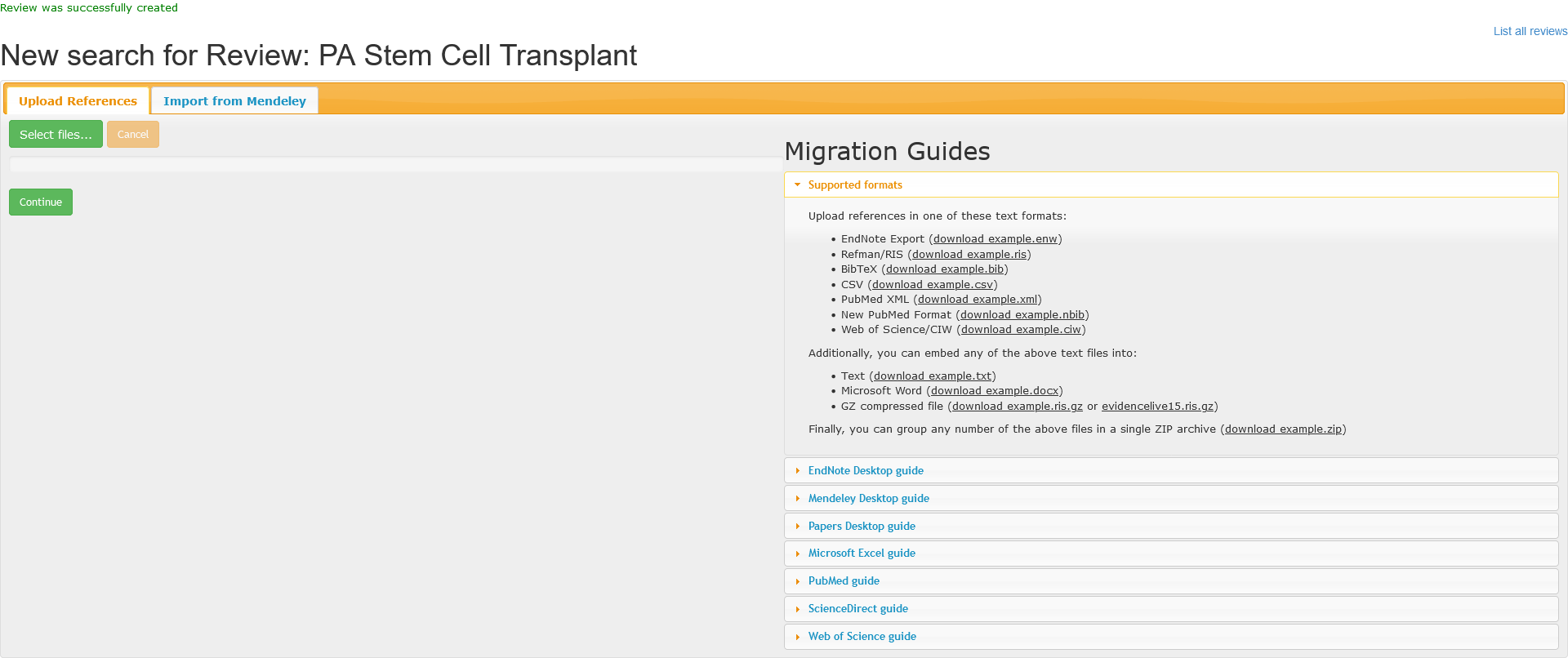
Removing Duplicates
After uploading your files to Rayyan, click “Detect Duplicates” to run a duplicate report. Rayyan will flag all duplicate articles for your review. This process takes a few minutes. Once completed, the Possible Duplicates menu on the left will list the number of unresolved duplicates. In this example, Rayyan flagged 10 duplicate articles. We will now review whether these are true duplicates by clicking “Unresolved” to filter the duplicate articles:
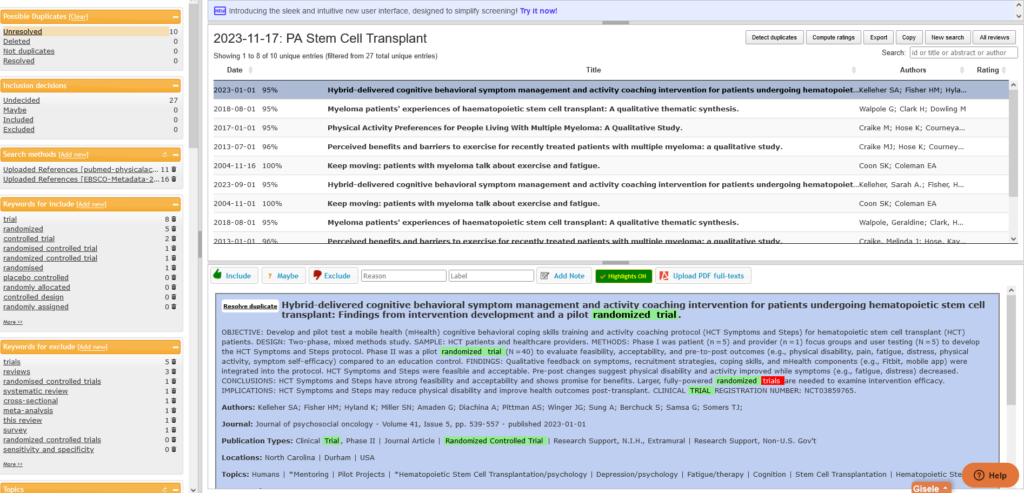
Click on each article to pull up the abstract, then click the white “Resolve duplicate” button to pull up the article flagged as a duplicate, which will appear below the current article in the blue section of the screen. After reviewing, you will choose which article to keep by clicking “Delete” on the article you don’t want. If the articles are not duplicates, click on “Not duplicate” to keep both articles:
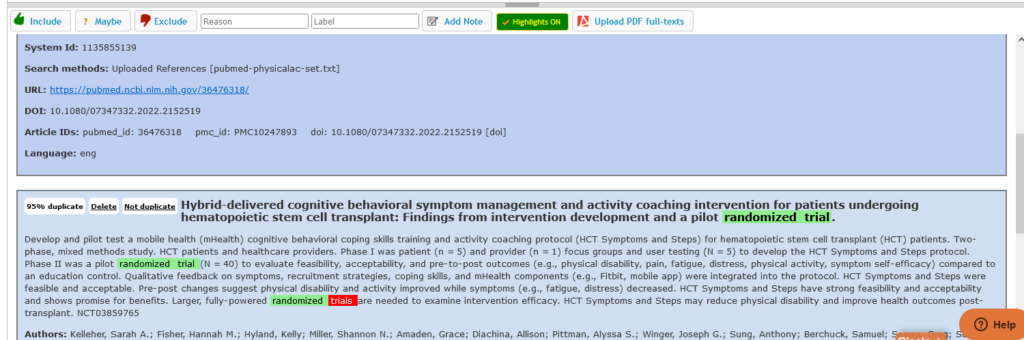
Screening
After all duplicates are resolved, you may start screening your articles. Click “Undecided” on the “Inclusion decisions” menu on the left to filter the articles needing review. Each article’s abstract will be displayed for your review. The menu on the bottom allows you to mark whether to include, exclude, or “maybe” if you are undecided. When excluding an article, you may enter the reason for exclusion. In the example below, the article was excluded due to “wrong study design,” more specifically, “review.”
Note: The “Exclude with Reasons” drop-down menu has a set list of reasons. Choose the most appropriate category, then type in your specific category in the “Label” menu.
The article will be labeled with the reviewer’s name and the labels you selected to document your decision:
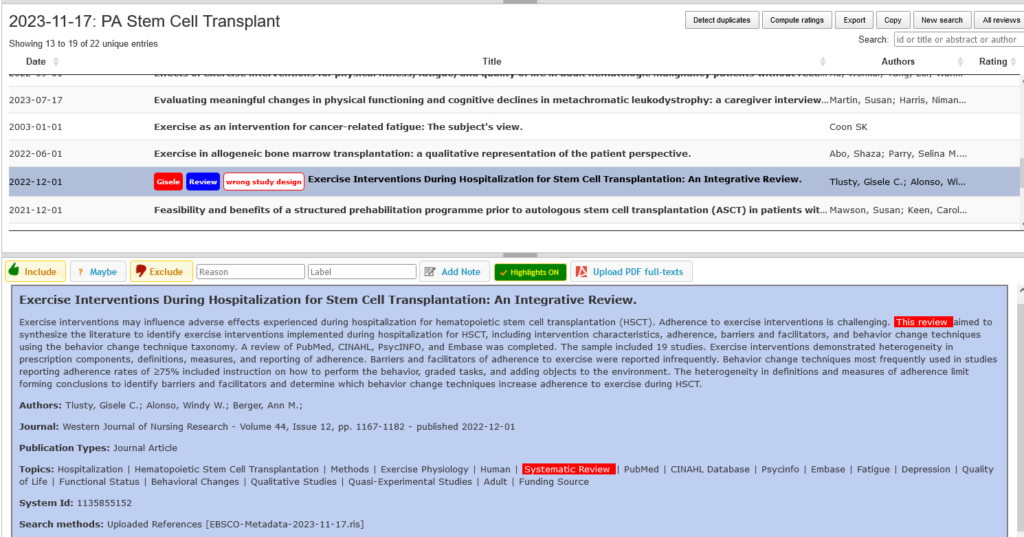
After you have completed screening and determined which articles to include, you may now export the included articles using the “Export” button on the top menu. Be sure to set the filter to “Included” so that only the articles marked included are exported.
Other Functionality
Collaboration: You may add collaborating reviewers to your project by clicking “Invite” and adding reviewers via email:
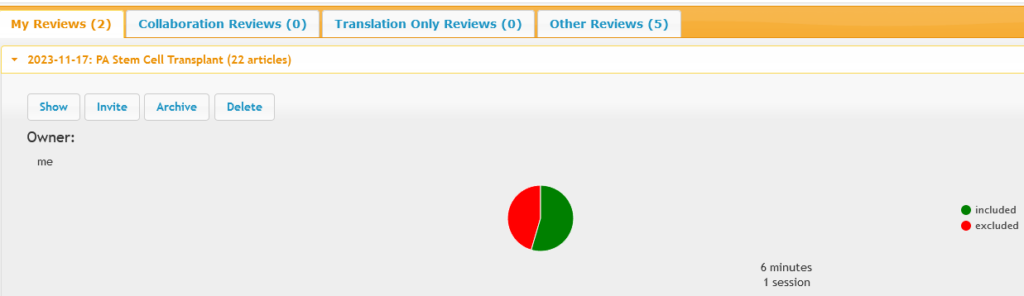
Rayyan automatically sets collaborating reviewers on blind mode so reviewers cannot see the existing screening results.
PDF storage: You may upload a full-text PDF of each article by clicking “Upload PDF Full-texts” on the menu above the abstract of the article you are reviewing. This is a great option for articles that do not have abstracts.