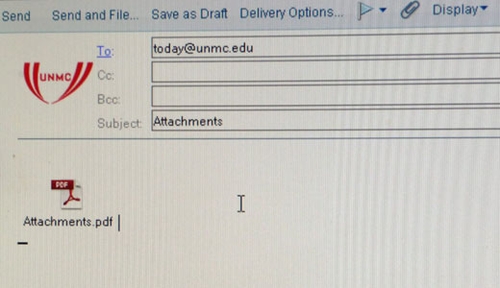ITS will provide weekly e-Tips to help employees prepare for the new Outlook email system.
Initially, e-Tips will focus on clean-up and prioritizing essential email employees need to keep and as the conversion gets closer, tips will focus on using Outlook.
This week’s e-Tip — Save and delete email attachments
Do you save messages just for its attachments? Attachments are the biggest culprits of large email databases. If you really need to keep the attachment, save it onto your computer instead.
To save and delete the attachment in Lotus Notes client:
- Open the message;
- Right click on an attachment and select “Save and Delete All”;
- Select a location where you wish to save attachments, such as a folder called “Notes Attachments”;
- When you click “OK,” the file will be saved into the folder and automatically deleted from the message, which saves a lot of e-mail space. In addition, the filename will be identified in the email in case you need to refer to it in the email note. Of course, you can delete the message if you no longer need it.
Please note
If you use Lotus Notes Web mail, you can right click on the attachment and select “Save,” but it will not delete the attachment from the email message. You would need to delete the message to gain back disk space.
View video demonstrations or more detailed instructions on saving messages to PDF.