Digital & Duplicate Diplomas
Digital Diplomas
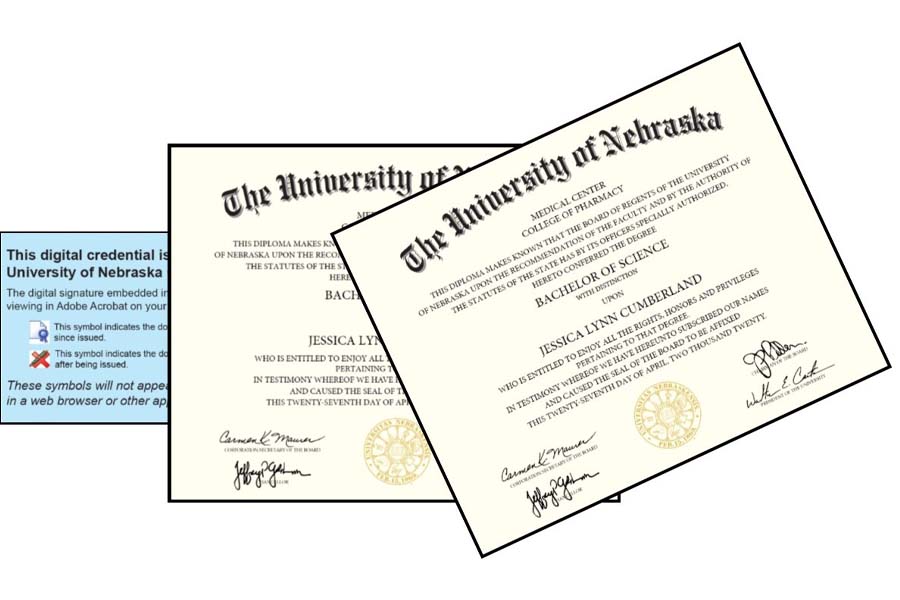
In May 2020, UNMC teamed up with our vendor Parchment to provide a digital version of your diploma which will make it easy to share your accomplishments with family, friends, and most importantly potential employers.
Note: Digital diplomas are only available for alumni who graduated in May 2020 or later.
Advantages of a digital diploma
-
Easily share your digital diploma with employers with a secure and verified link
-
View your digital diploma online at any time
-
Download your digital diploma and save as a PDF
-
Serve as an Alternative to the Apostille
Many countries recognize digital diplomas. As a signatory of the Groningen Declaration, Parchment Award diplomas are supporting the needs of international credentials.
Accessing Your Digital Diploma
Upon completion of degree, graduates will receive an email to electronically claim their diploma. Graduates can get their digital diploma by checking their UNMC email for a message from Parchment and University of Nebraska Medical Center, then follow these 3 simple steps:
- Click on the link in the email.
- Create a password.
- Share their digital diploma on Facebook, LinkedIn, via a verified link, or download a secure PDF for later.
Important: After claiming your digital diploma from your UNMC email account, you must update your email address in Parchment to ensure you have permanent access to your digital diploma after your UNMC email access has been removed.
Your UNMC student email will remain active for six months after the end of the semester. IT will notify you when your account is deactivated. You will be given approximately a two-week notice to resolve any issues/concerns/notifications regarding your UNMC email account. The Help Desk number is 402-559-7700.
After updating your email address in Parchment, graduates can login to their Parchment account at any time to share their diploma again and again.
If you have questions about the digital diploma after you have received it, contact Parchment by email at congratulations@parchment.com.
Updating Your Email Address
To update your email address, you need to add your new email address to your account first and then delete the old one.
- Click Profile > Account Settings.
- Click Add another email address to this account.
- Enter the secondary email address and click Add Email.
- Go to the email account of the email address you just added, and open the email that you should have received from us (check your junk/spam folder if you didn't get it).
- Copy the verification code from the email and enter it into the web page that you were just on.
- Click Make Primary. This turns the email address that you just added into the primary email address on this account.
- Click Delete next to your old email address.
- Click Continue when you get the 'Are you sure you want to delete this email?' message.
Duplicate Diplomas
UNMC does not retain copies of diplomas. To order a duplicate diploma:
- Complete the Duplicate Diploma Request Form
- Your signature must be notarized.
- The cost is $30 per diploma.
- Orders are placed on the last day of each month and take approximately 3-4 weeks for printing.
- Diplomas are mailed to you via USPS and will require a signature for delivery.
- If shipping outside the US, contact the Office of Academic Records for further information.
If you have further questions, please contact the Office of Academic Records at 402-559-2151 or via email.
Diploma FAQs
No. Diplomas are mailed to you via USPS and require a signature for delivery.
If you need to update your diploma mailing address, send an email to the Office of Academic Records at academicrecords@unmc.edu or contact the office by phone at 402-559-2151. Please provide your name, NUID, and new diploma mailing address.